You will have two cards, Company Details and Annual Beer Production Figures. Click the Edit button in the bottom right to make changes.
The Company Details are the details about your business that you wish to have displayed on your invoices, credits and purchase orders. The Annual Beer Production Figures are used when calculating duty (only applicable to United Kingdom customers). Enter this information accordingly.
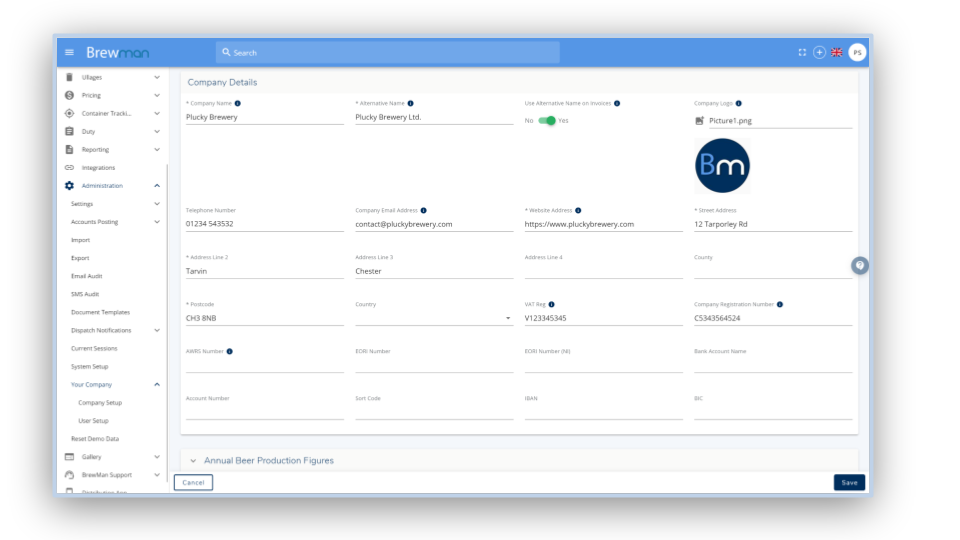
Continued:
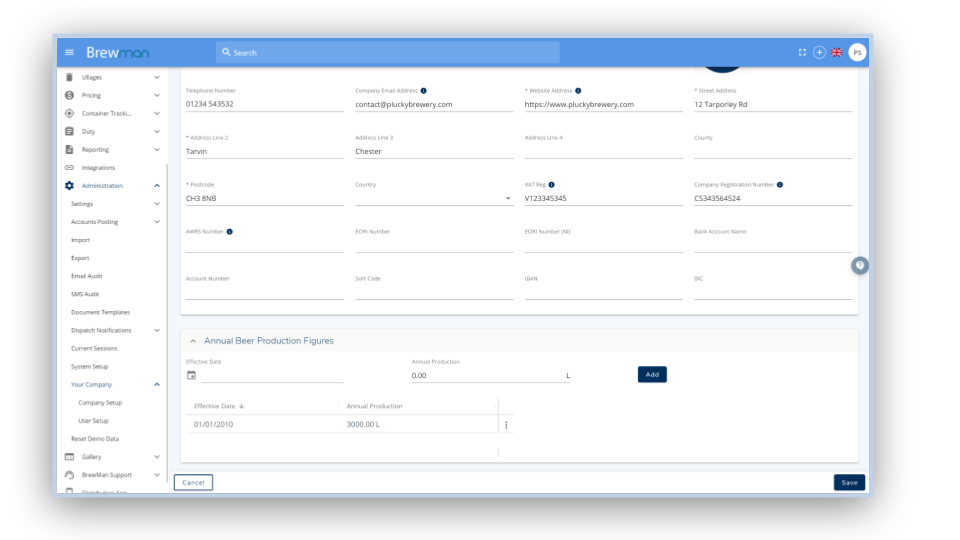
Subscribing to BrewMan
On this page, you will be able to see the current amount of concurrent users allowed on the system. Use the + and - to edit your subscription.
The number of concurrent users you have for your system is the number of users who are can be using the system at the same time.
You can have as many different user profiles registered in BrewMan as you like. For example 20 staff members can have their own individual logins for BrewMan but if your subscription is for 10 concurrent users only 10 members of staff can be logged into BrewMan at any one time.
When you are ready, click Subscribe , this will take you to checkout where you can add your details and pay.
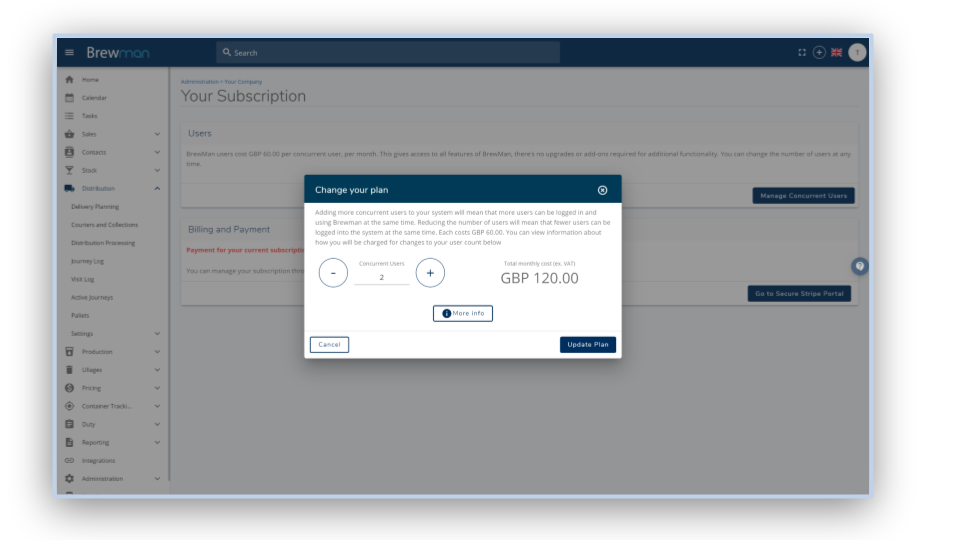
_
