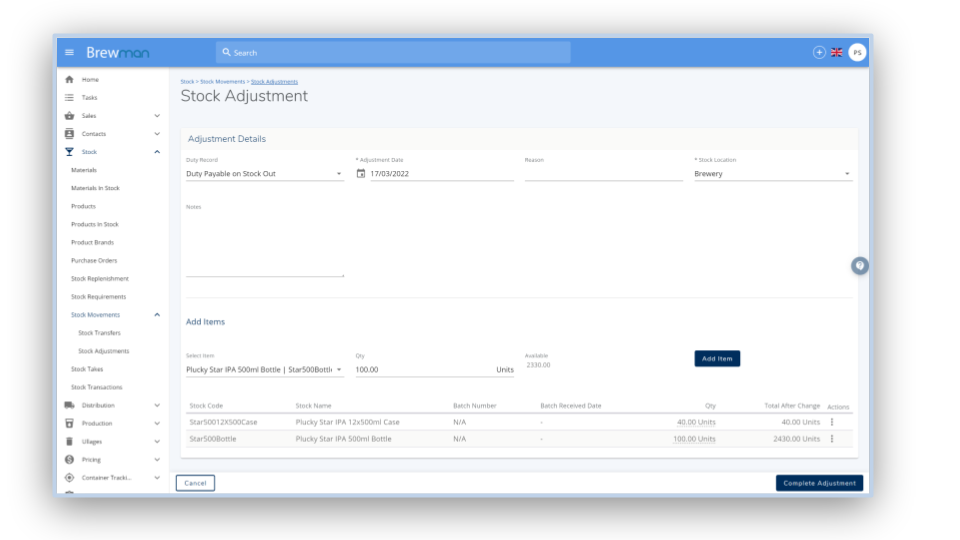To start this process, go to Stock → Stock Movements → Stock Adjustments then click Create Stock Adjustment and fill in the Adjustment Details:
Duty Record - This will dictate how the adjustment will affect your duty.
Reason - Here you can enter a reason for the adjustment, such as a stocktake.
Notes - Enter any additional notes here.
Adjustment Date - Enter when the adjustment has or will take place.
Stock Location - Choose the location where the change has or will happen.
Select an item that is being adjusted from the dropdown list, enter the quantity and click Add Item. Repeat this for each Product and Material you need to add to the system. If entering a Material with batches, you will be prompted to select an existing batch or to create a new one.